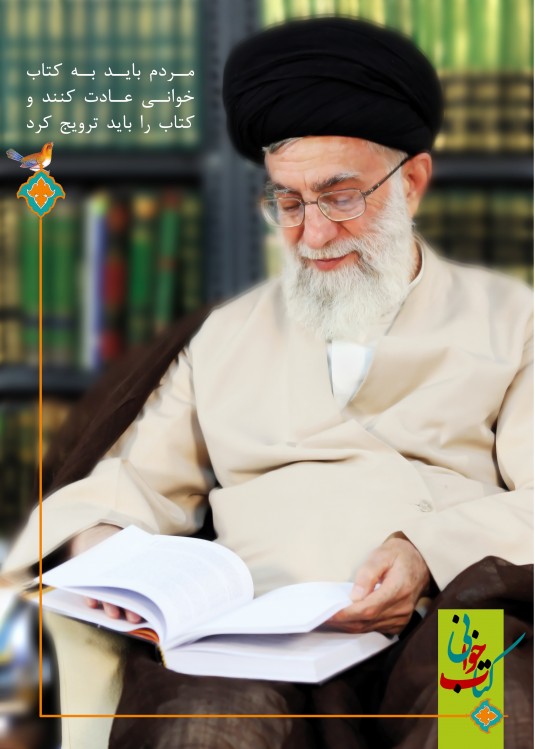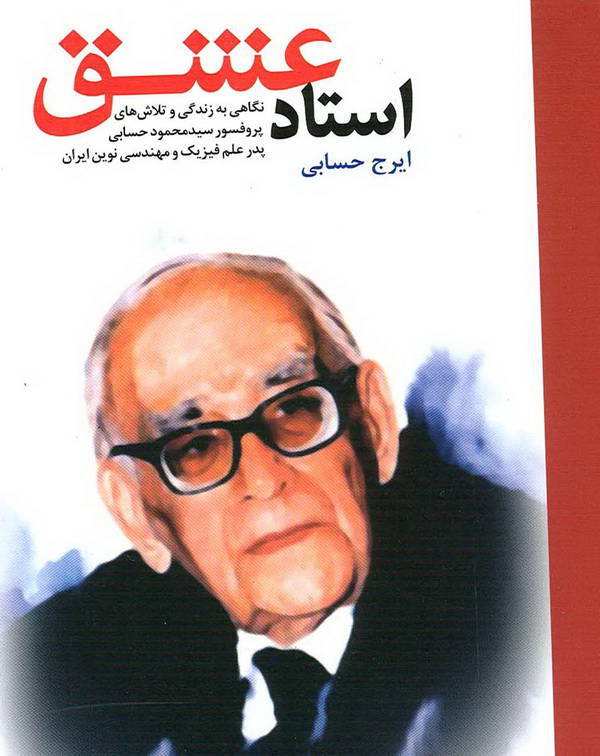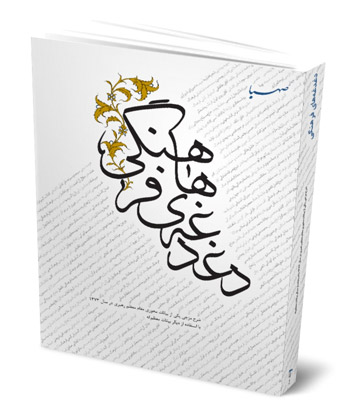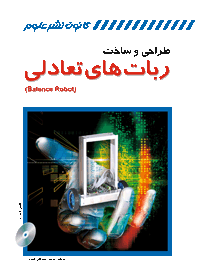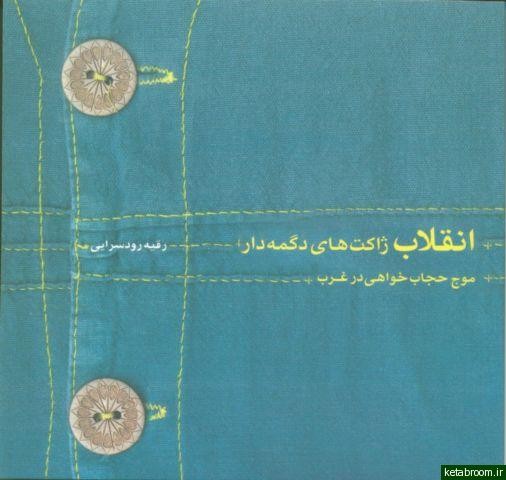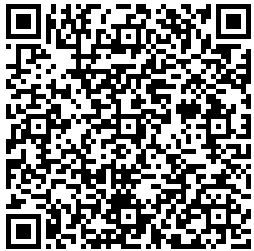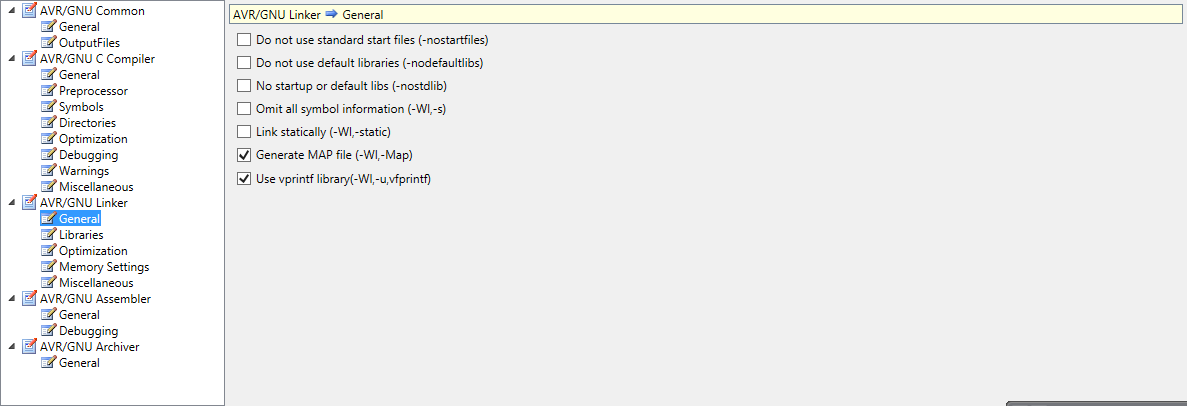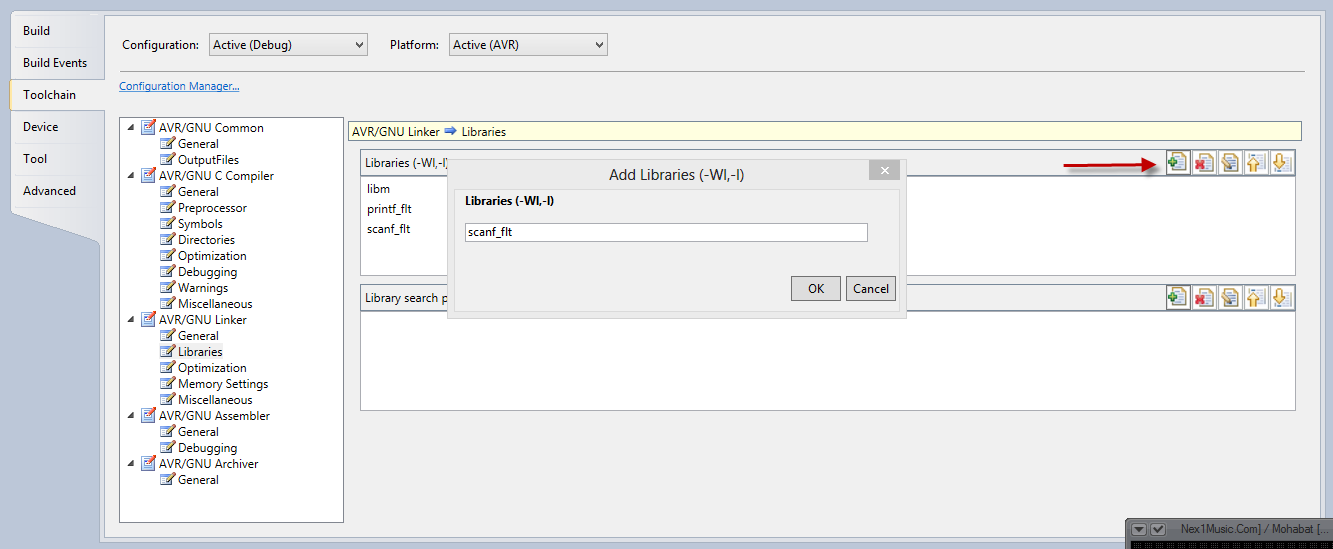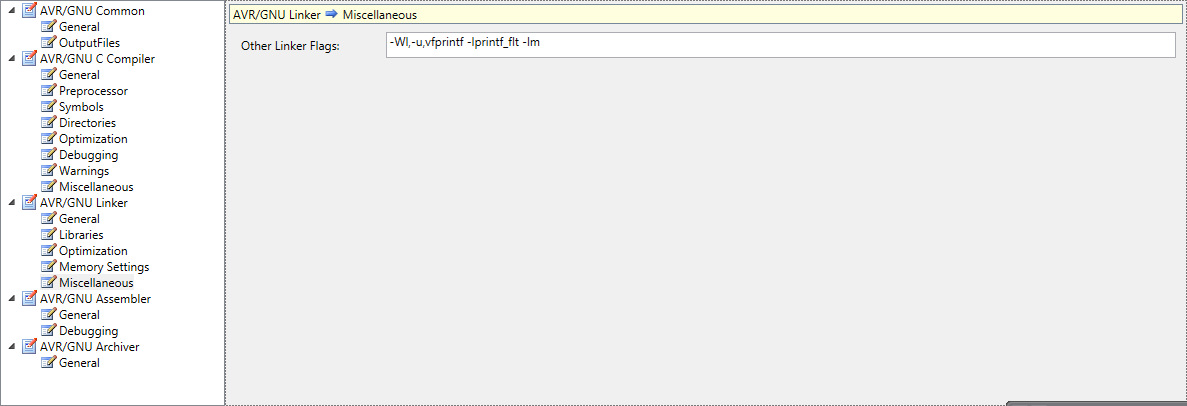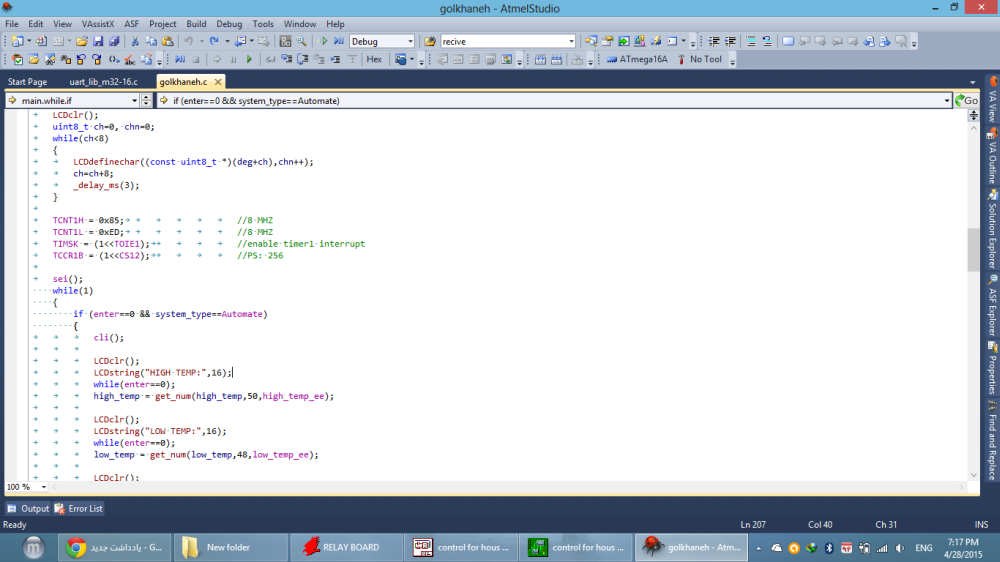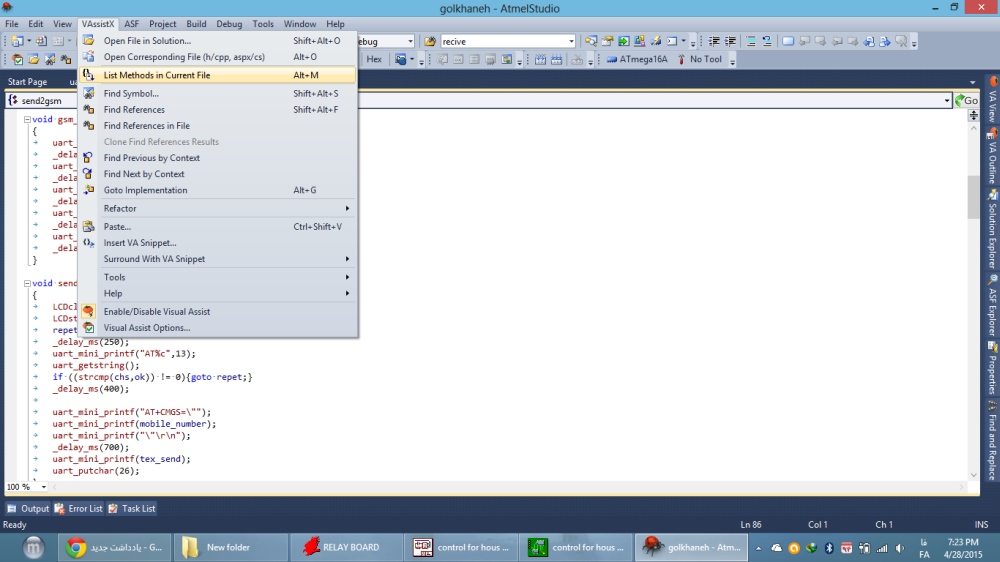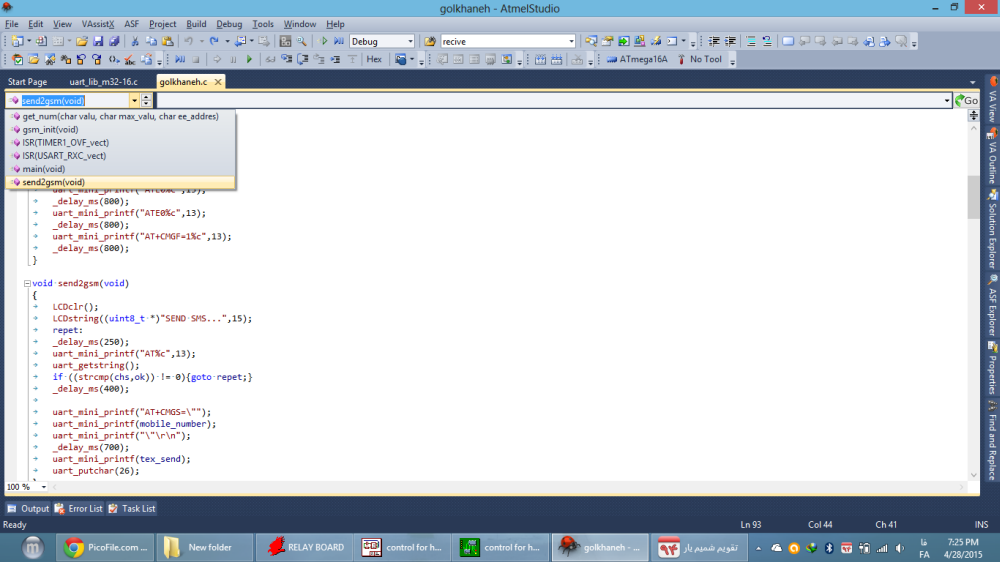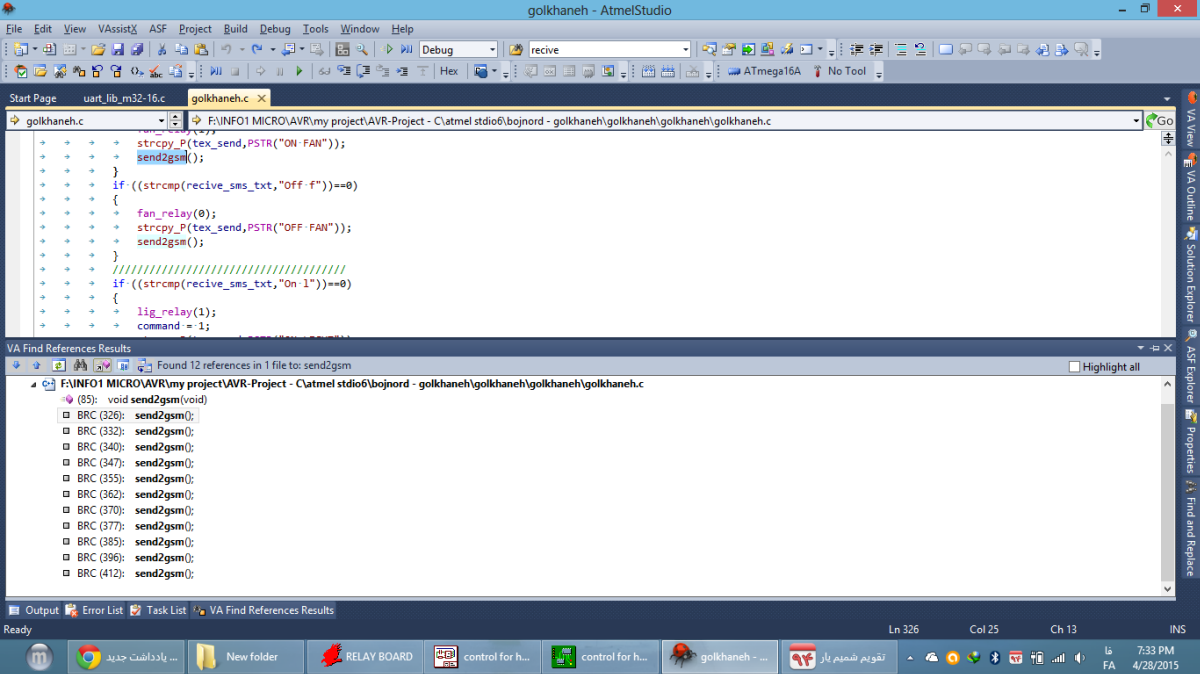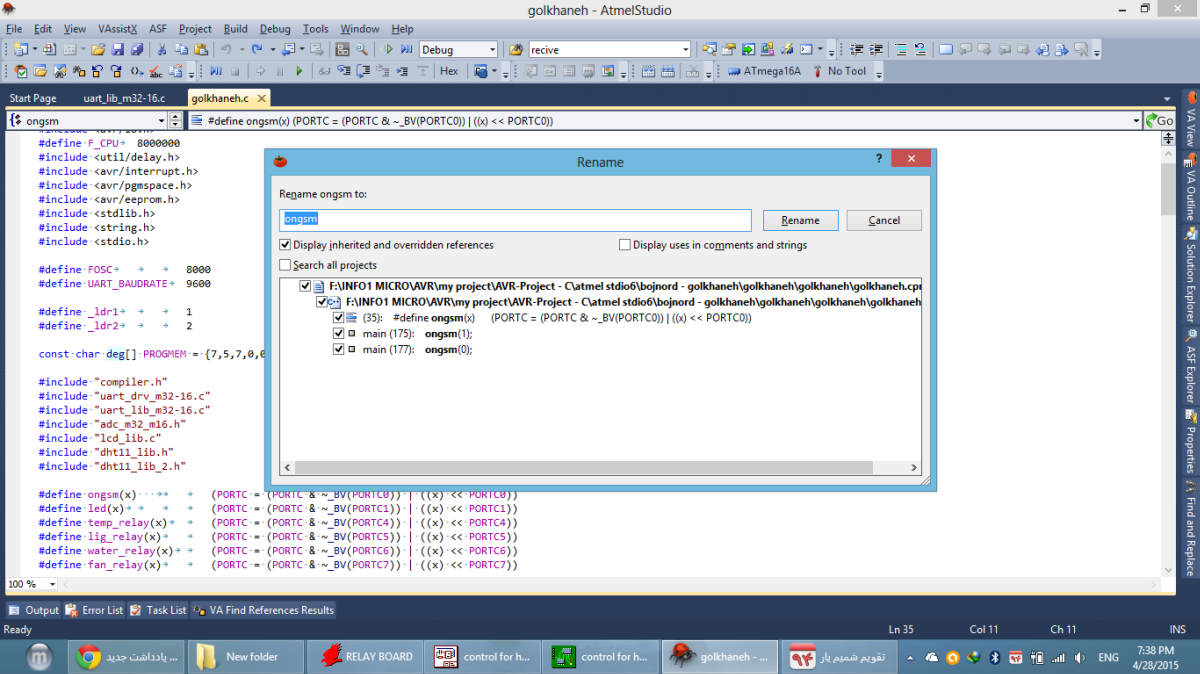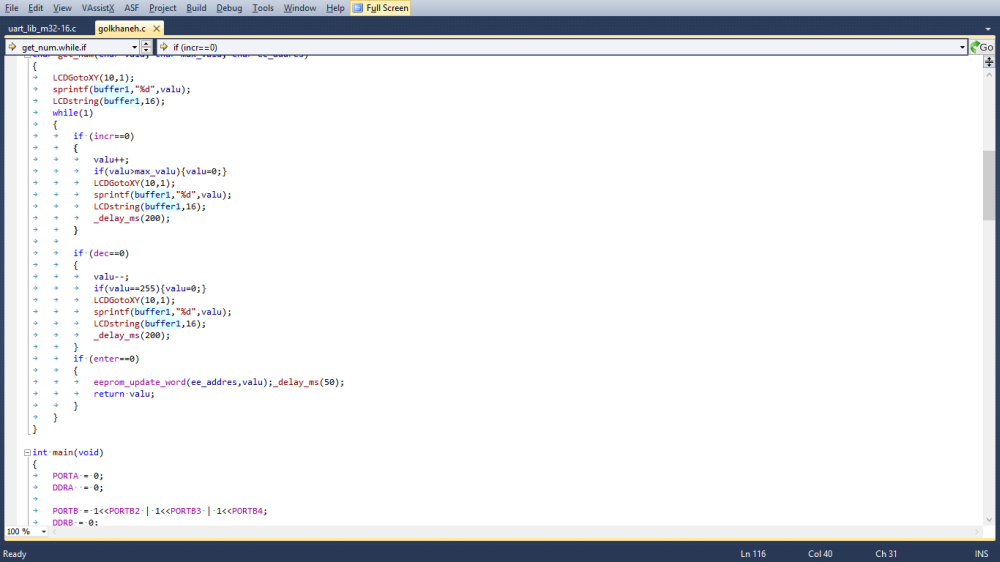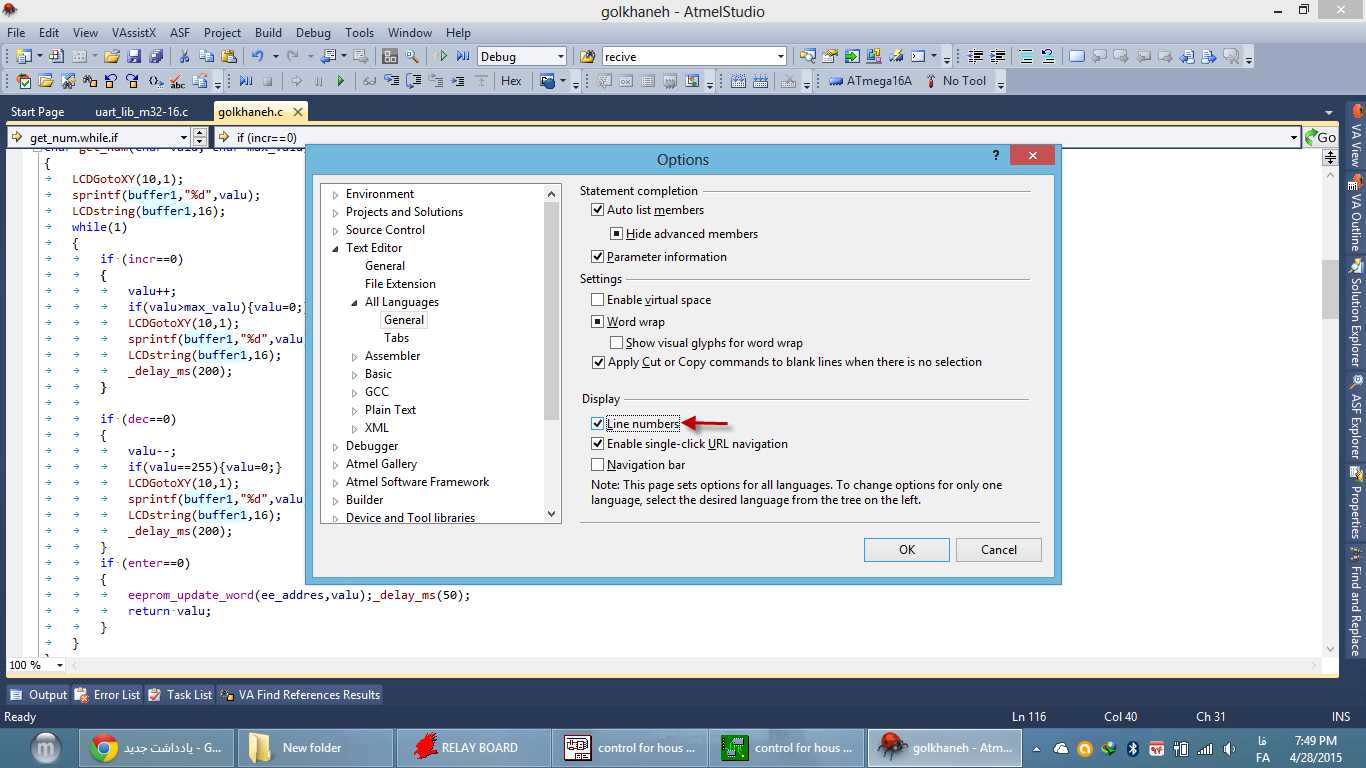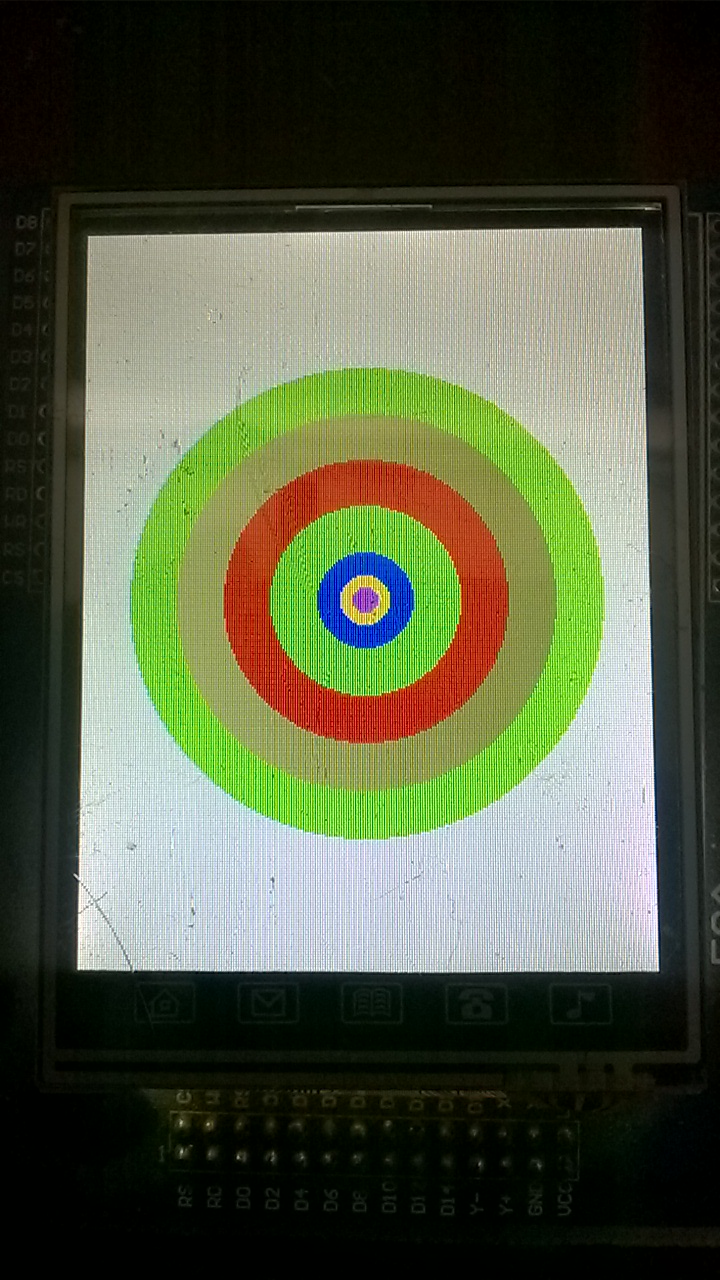آشنایی با محیط ATMEL STUDIO
من تمام برنامه هایم را با اتمل استدیو مینویسم و واقعا برنامه نویسی با این نرم افزار برای من لذت بخش هستش، قوی ترین رابط کاربری برای برنامه نویسی میکروهای avr اتمل استدیو هست و می خواهم یکم بیشتر با محیط برنامه نویسی اتمل استدیو آشنا بشیم.
1- اگر گزینه view white space را از آدرس edit>advanced>view white space را انتخاب کنید، تمام فاصله هایی که با tab یا space ایجاد شده اند نمایش داده میشوند.
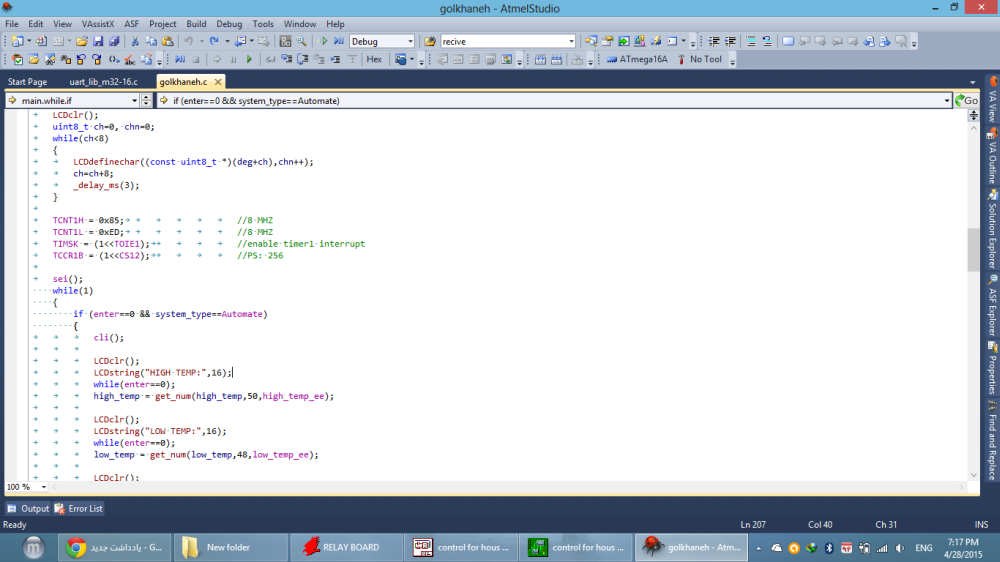
2- اگر گزینه list methods in current file از VAssistX را انخاب کنید یا از شرت کات آن استفادده کنید (alt + m) امکان دسترسی سریع به توابع نوشته شده را خواهید داشت. که در برنامه هایی که توابع زیادی دارند، دسترسی به توابع بسیار سریع میشود.
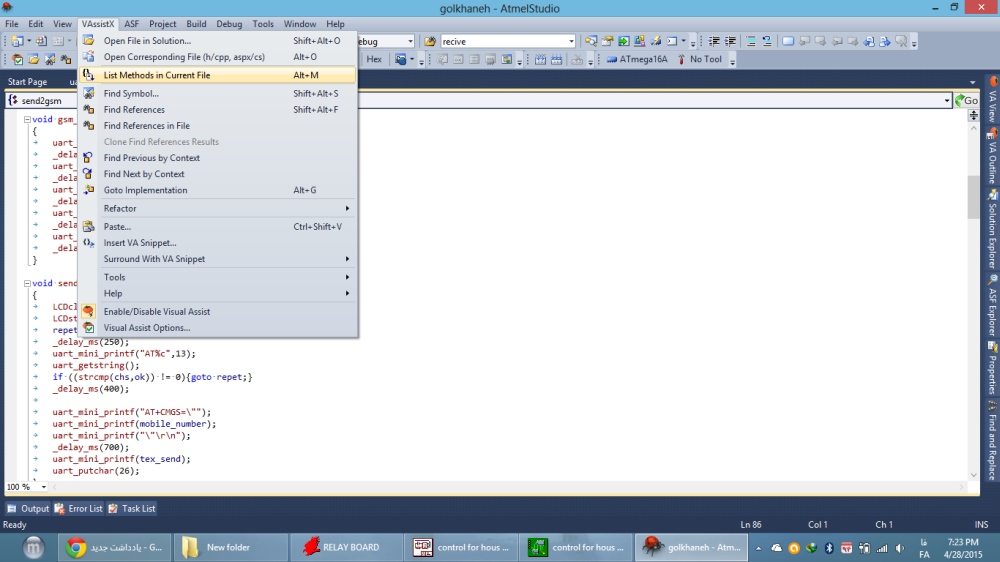
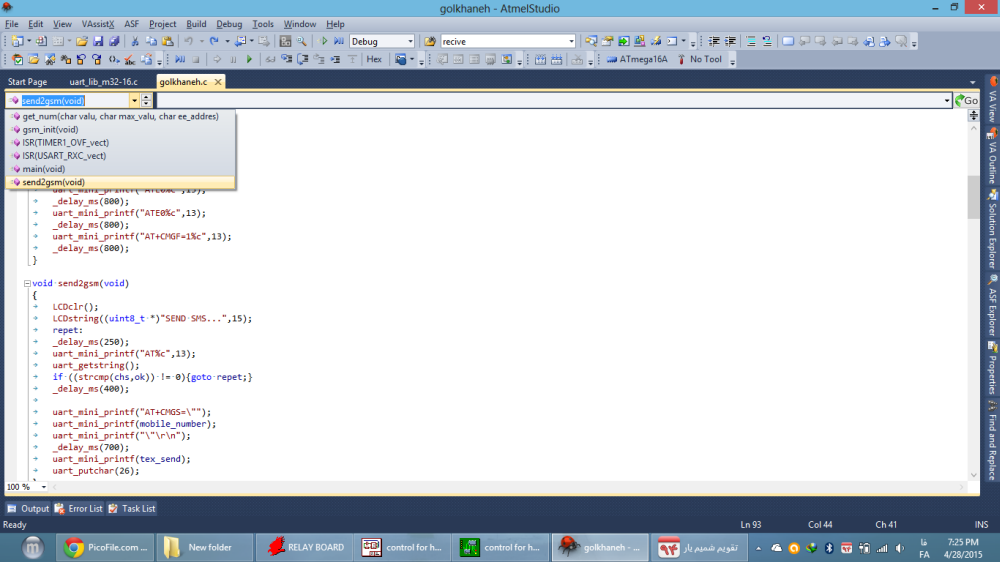
3- اگر که میخواهید بدانید که یک عبارت را در چند جا و چه جاهایی استفاده کرده اید مکان نما را روی آن عبارت قرار دهید و shift+alt+f را فشار دهید یک پنجره پایین صفحه باز میشود که هر کجا از آن عبارت استفاده کرده باشید را برایتان مشخص میکند.
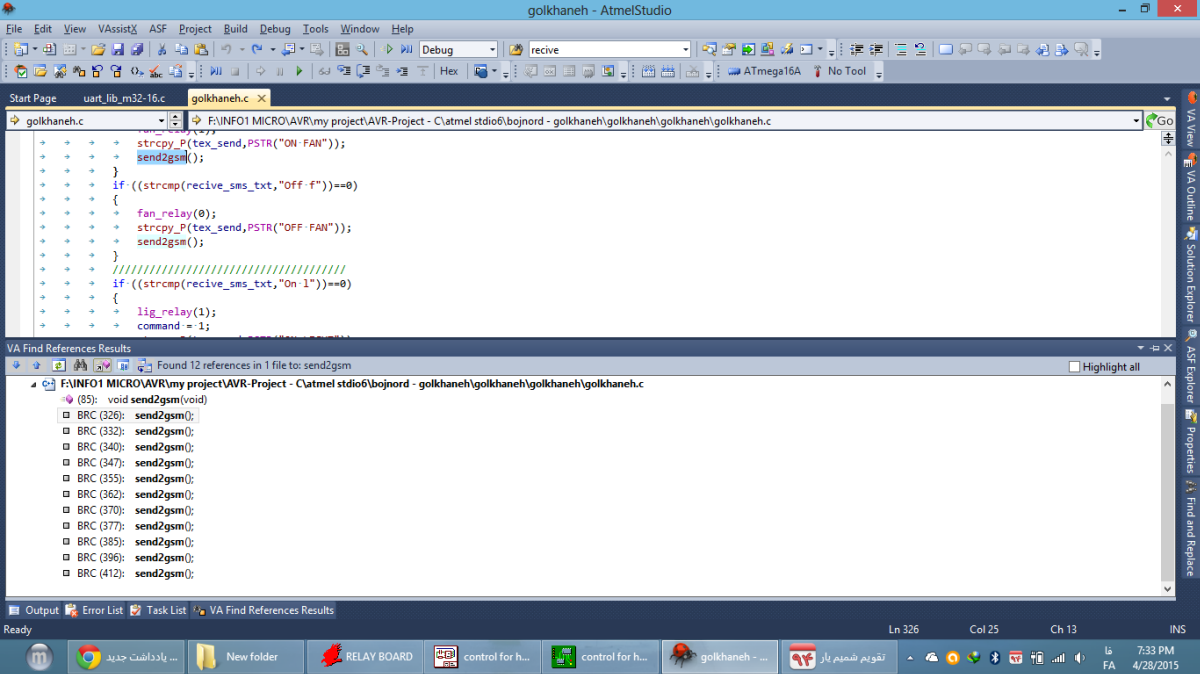
4- برای پرش به سورس یک عبارت مکان نما را روی آن عبارت قرار دهید و از alt+G استفاده کنید.
5- برای تغییر یک عبارت در تمام متن مکان نما را روی آن عبارت قرار دهید و از shift+alt+R استفاده کنید.
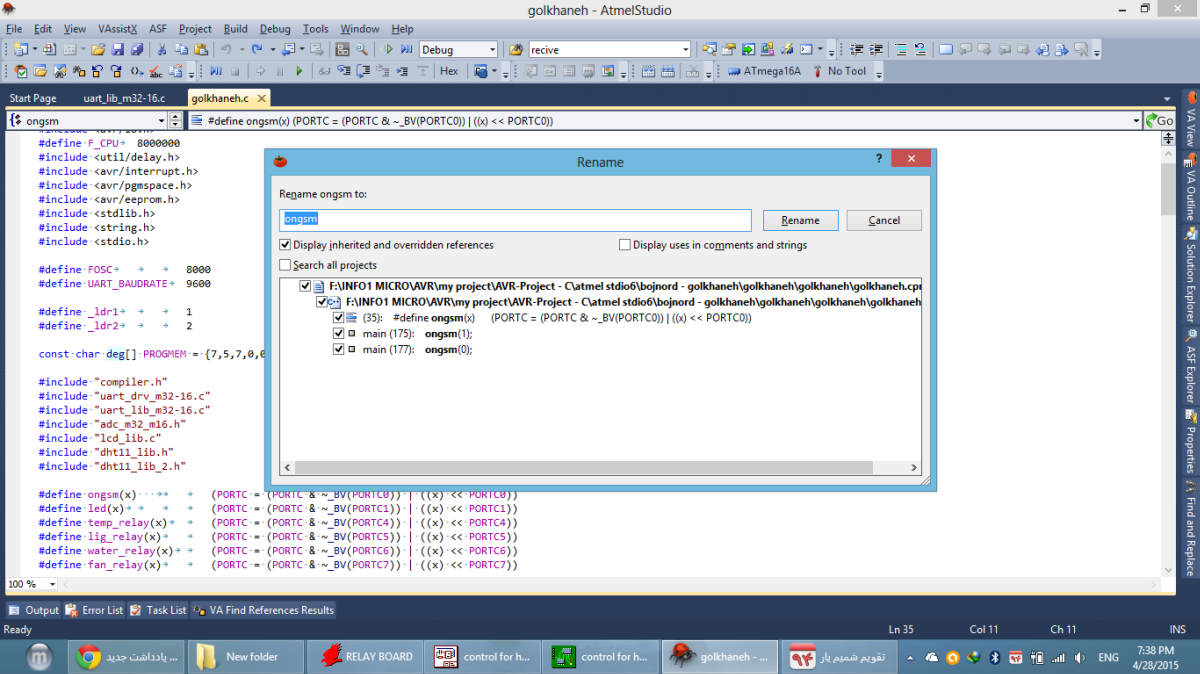
6- برای تمام صفحه شدن محیط برنامه نویسی از shift+alt+Enter استفاده کنید.
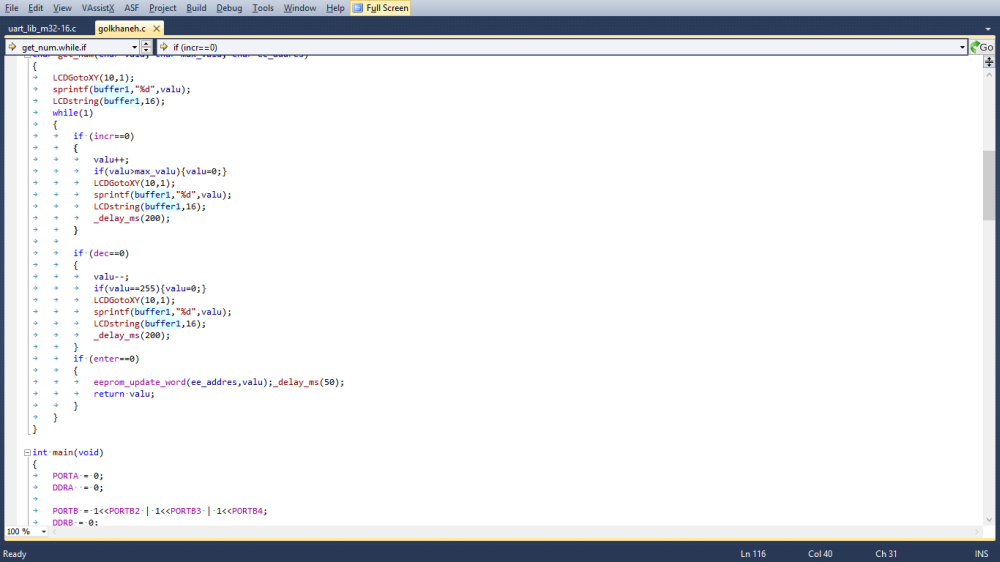
7- میتوانید مطابق شکل زیر شماره گذاری کنار خط ها را فعال کنید. (tools>options)
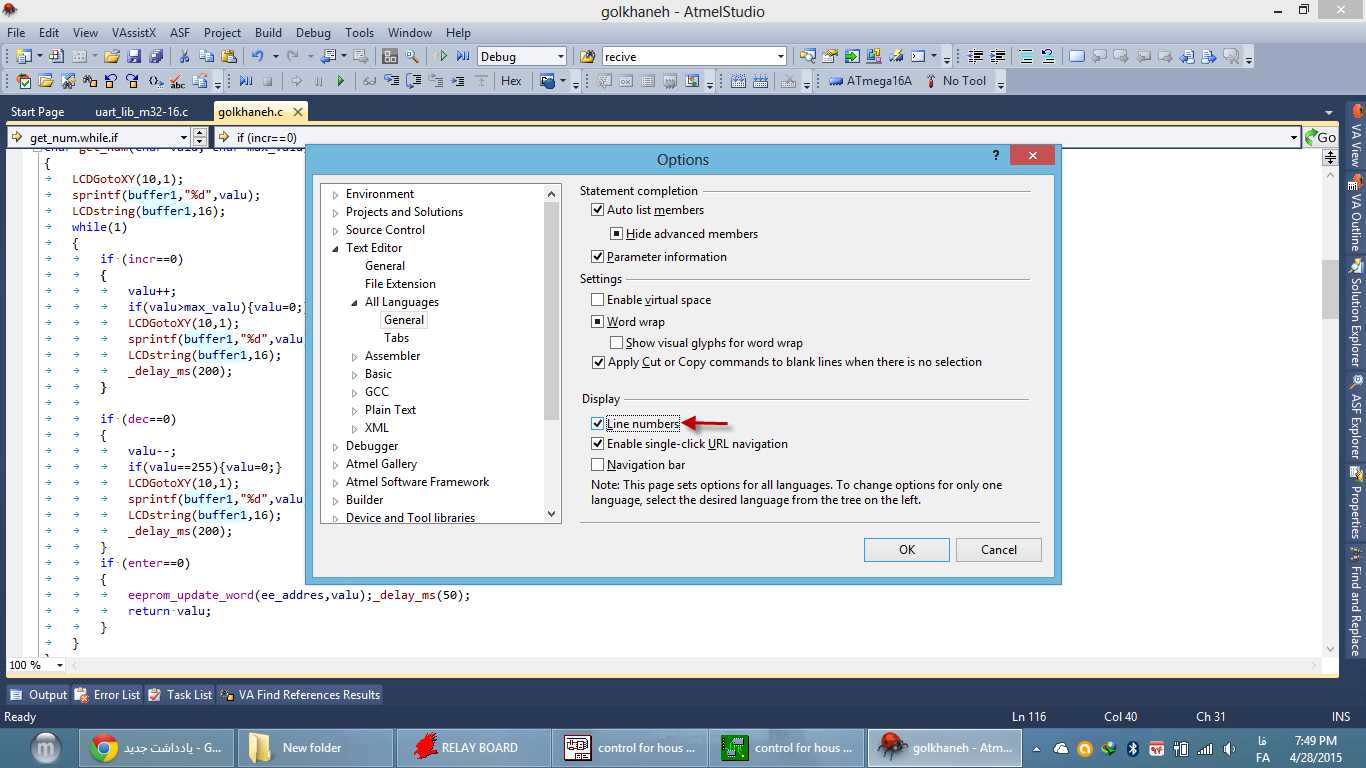
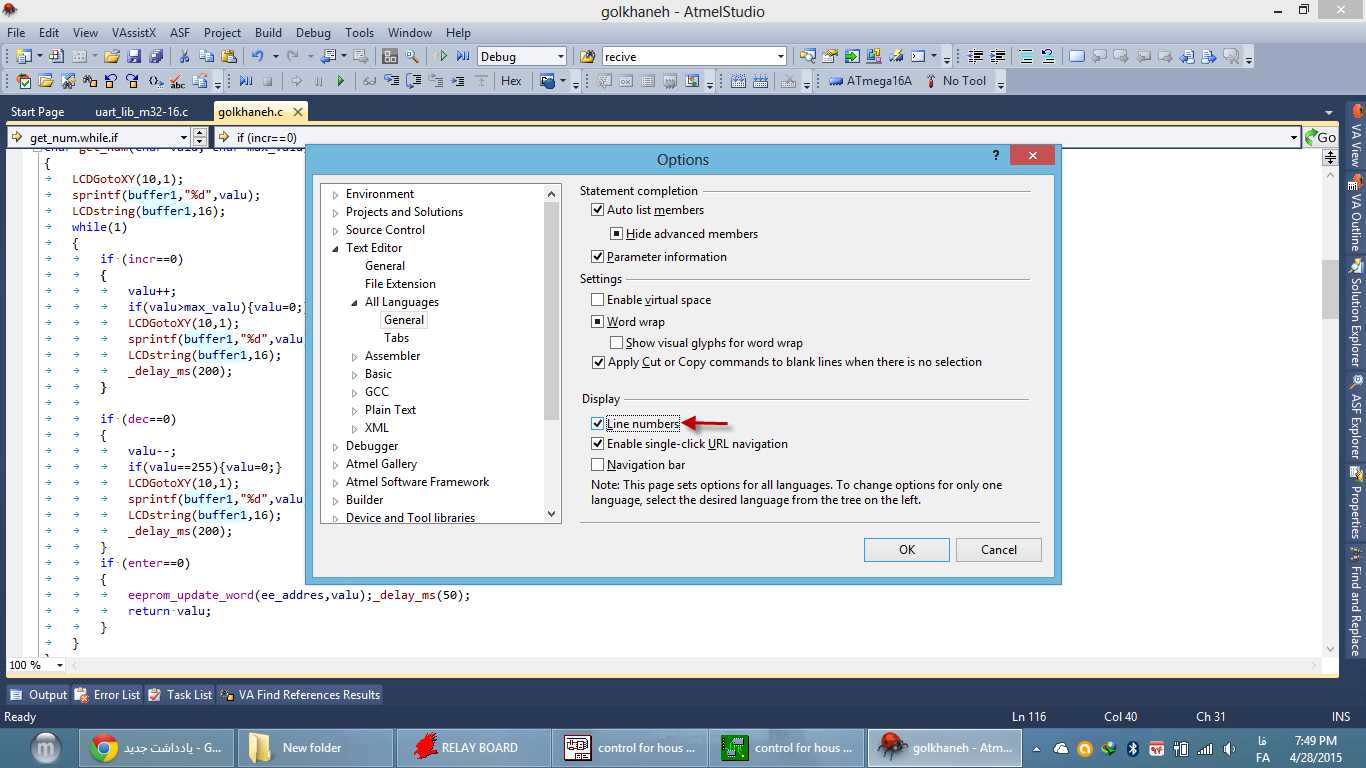
8- برای بستن تمام توابع (جمع کردن آنها) ابتدا ctrl+m و سپس ctrl+a را فشار دهید.
Command |
Description |
Shortcut |
Edit.CharLeft |
Moves the cursor one character to the left. |
LEFT ARROW |
Edit.CharRight |
Moves the cursor one character to the right. |
RIGHT ARROW |
Edit.DocumentEnd |
Moves the cursor to the last line of the document. |
CTRL+END |
Edit.DocumentStart |
Moves the cursor to the first line of the document. |
CTRL+HOME |
Edit.GoTo |
Displays the Go To Line dialog box. |
CTRL+G |
Edit.GoToDefinition |
Navigates to the declaration for the selected symbol in code. |
ALT+G |
Edit.GoToNextLocation |
Moves the cursor to the next item, such as a task in the Task List window or a search match in the Find Results window. Subsequent invocations move to the next item in the list. |
F8 |
Edit.GoToPrevLocation |
Moves the cursor back to the previous item. |
SHIFT+F8 |
Edit.IncrementalSearch |
Starts incremental search. If incremental search is started but you have not typed any characters, recalls the previous pattern. If text has been found, searches for the next occurrence. |
CTRL+I |
Edit.LineDown |
Moves the cursor down one line. |
DOWN ARROW |
Edit.LineEnd |
Moves the cursor to the end of the current line. |
END |
Edit.LineStart |
Moves the cursor to the start of the line. |
HOME |
Edit.LineUp |
Moves the cursor up one line. |
UP ARROW |
Edit.NextBookmark |
Moves to the next bookmark in the document. |
CTRL+K, CTRL+N |
Edit.NextBookmarkInFolder |
If the current bookmark is in a folder, moves to the next bookmark in that folder. Bookmarks outside the folder are skipped.
If the current bookmark is not in a folder, moves to the next bookmark at the same level.
If the Bookmark window contains folders, bookmarks in folders are skipped.
|
CTRL+SHIFT+K, CTRL+SHIFT+N |
Edit.PageDown |
Scrolls down one screen in the editor window. |
PAGE DOWN |
Edit.PageUp |
Scrolls up one screen in the editor window. |
PAGE UP |
Edit.PreviousBookmark |
Moves the cursor to the location of the previous bookmark. |
CTRL+K, CTRL+P |
Edit.PreviousBookmarkInFolder |
If the current bookmark is in a folder, moves to the previous bookmark in that folder. Bookmarks outside the folder are skipped.
If the current bookmark is not in a folder, moves to the previous bookmark at the same level.
If the Bookmark window contains folders, bookmarks in folders are skipped.
|
CTRL+SHIFT+K, CTRL+SHIFT+P |
Edit.ReverseIncrementalSearch |
Changes the direction of incremental search to start at the bottom of the file and progress toward the top. |
CTRL+SHIFT+I |
Edit.ScrollLineDown |
Scrolls text down one line. Available in text editors only. |
CTRL+DOWN ARROW |
Edit.ScrollLineUp |
Scrolls text up one line. Available in text editors only. |
CTRL+UP ARROW |
Edit.ViewBottom |
Moves to the last visible line of the active window. |
CTRL+PAGE DOWN |
Edit.ViewTop |
Moves to the first visible line of the active window. |
CTRL+PAGE UP |
Edit.WordNext |
Moves the cursor to the right one word. |
CTRL+RIGHT ARROW |
Edit.WordPrevious |
Moves the cursor to the left one word. |
CTRL+LEFT ARROW |
View.NavigateBackward |
Moves to the previously browsed line of code. |
CTRL+- |
View.NavigateForward |
Moves to the next browsed line of code. |
CTRL+SHIFT+- |
View.NextError |
Moves to the next error entry in the Error List window, which automatically scrolls to the affected section of text in the editor. |
CTRL+SHIFT+F12 |
View.NextTask |
Moves to the next task or comment in the Task List window. |
|
Command |
Description |
Shortcut |
VAssistX.FindReference |
Find all references to the marked text. |
SHIFT+ALT+F |
VAssistX.FindSymbolDialog |
Opens the symbols dialog listing all symbols in the project. |
SHIFT+ALT+S |
VAssistX.GotoImplementation |
Go to implementation. |
ALT+G |
| VAssistX.ListMethodsInCurrentFile |
Opens the list of all methods in the current file. |
ALT+M |
| VAssistX.OpenCorrespondingFile |
Opens the corresponding file (i.e. .h/.c). |
ALT+O |
| VAssistX.OpenFileInSolutionDialog |
Displays a list of all files in the solution. |
SHIFT+ALT+O |
| VAssistX.Paste |
Shows the paste history menu. |
CTRL+SHIFT+V |
| VAssistX.RefactorContextMenu |
Shows the refactor context menu. |
SHIFT+ALT+Q |
| VAssistX.RefactorRename |
Shows the rename dialog. |
SHIFT+ALT+R |
| VAssistX.ScopeNext |
Jump to next scope. |
ALT+Down Arrow |
| VAssitX.ScopePrevious |
Jump to previous scope. |
ALT+Up Arrow |
از برنامه نویسی با ATMEL STUDIO لذت ببرید